6 Gmail Tips and Tricks
06 January 2022 •
By: Anja Technology
Here at Byte Orbit HQ, we are big fans of Gmail’s seamless integration and commitment to a great user experience. In today’s blog post we will show you a few of our favourite Gmail features.
1. Use Gmail with a bad internet connection
Working from a venue with dodgy internet? You can switch to HTML mode using the HTML only feature. It allows you to load Gmail without all the usual features and gives you the core basics you need to compose and send emails. You can activate it here.
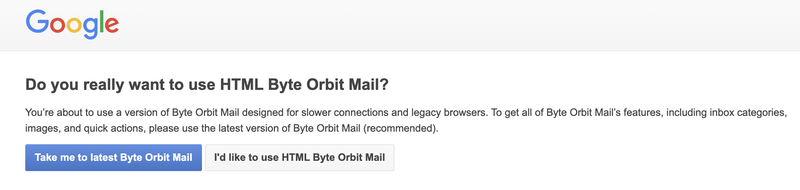
2. Schedule your emails
If you’re working at night and want to send your replies in the morning, this is an easy way to do it. Here’s how to schedule an email:
- Compose a new email and click the triangle next to the blue ‘Send’ button.
- Select the time and date.
- Click ‘Schedule send’.

3. Un-send an email
Have you ever wished that you could unsend a mail? We’ve all been there! Lucky for you, Gmail has a setting that allows you to unsend a mail, given it’s within a 30 seconds time frame. Go to ‘Settings’, click on the ‘General’ tab and toggle to the ‘Undo send’ feature. You will have the option to choose between 5, 10, 20 or 30 seconds.

4. Make your inbox more colourful
If you’ve been rolling with yellow stars until now, it’s time to up your colour game! This setting allows you to choose different colours and symbols to mark your emails. Head to the ‘General Settings’ tab to choose the ones you want to start using.

5. Create canned responses you can use quickly
The Canned responses feature is great if you often write the same responses to people, such as FAQs. You can enable it within the Settings area in the Advanced tab. Once you’ve switched it on, you’ll notice a sub-menu in your compose window with the canned responses option.

6. Send confidential mails
If you need to send a confidential email and want to ensure that it doesn’t get shared, you’ll want to activate this feature. Confidential mode enhances your privacy by allowing you to prevent the recipient from forwarding, copying, downloading, or printing your email. Other benefits include:
- The ability to set an expiration date.
- Adding password protection to the email. This is done via SMS, so you would need the recipient’s phone number.

To activate confidential mode, start a new mail and click on the lock and time icon in the bottom toolbar.

We hope this article has inspired you to personalise your Gmail experience this year. Be sure to follow us on Instagram, Twitter, Facebook and LinkedIn for more useful tips and tricks!
By: Anja Technology



